Customize Form – Builder Settings(Email Notification):
After publish/creating a form you shall get the builder settings for the form, after clicking settings option from the top right side, you shall get the frontend interface as the below image
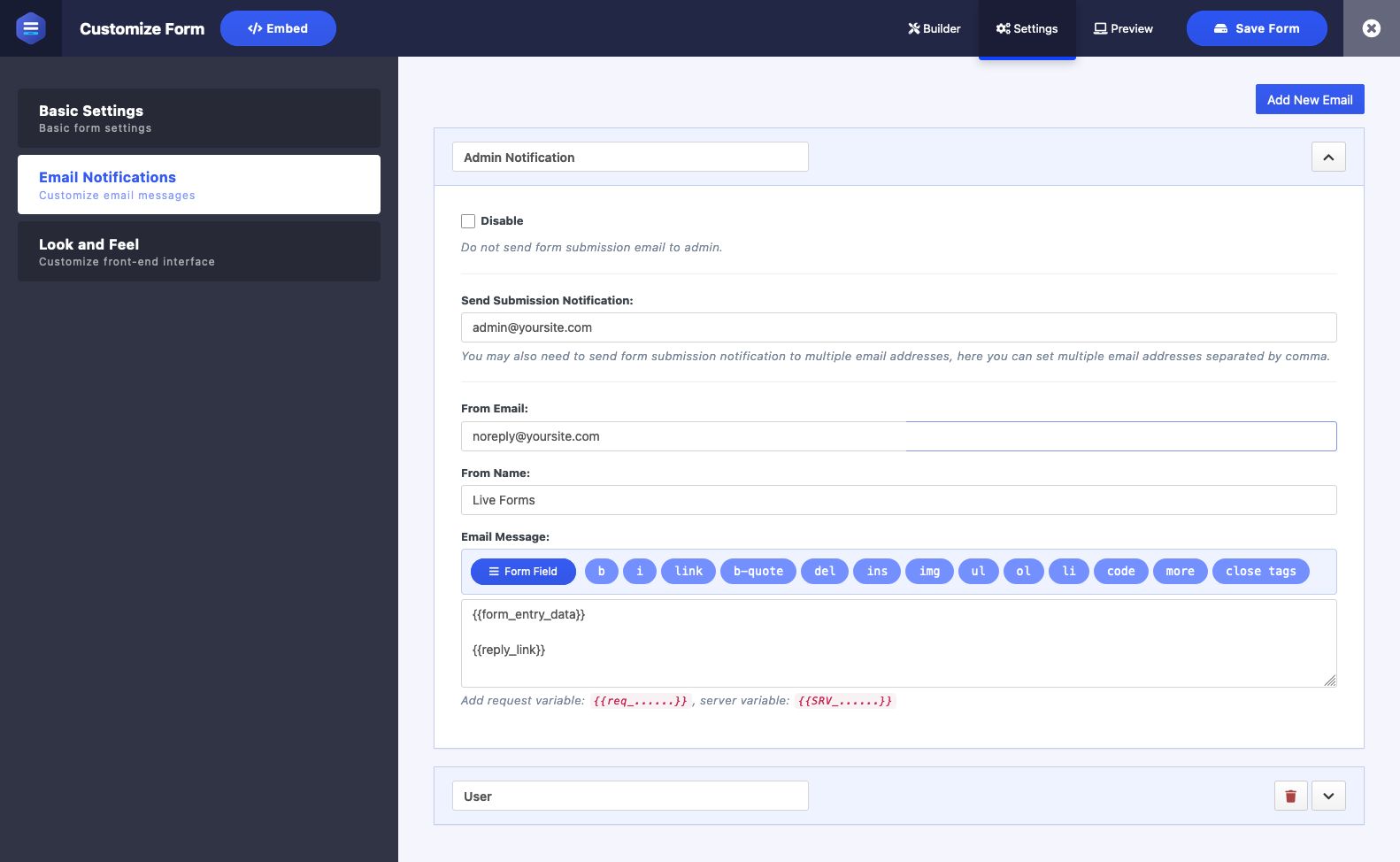
For Email Notification, by default after submitting the form, the WordPress admin will get the notification, as I attached image, you are able to disable email to admin. and after all, you are also able to send submission notification to multiple email address, which will be separated by the comma in the input field. As your requirements, you can set From Email, From Name too and in the Email Message you can set which message will be sent, you are also able to put here your created Form Field tags.
In the Email Notification Settings, you are also able to create New Email Settings. This button you will get from the right top side, you just have to give the Email Name, thus you will be able to create the New Email section. After create you shall find it from the Admin Notification below the section, thus there you will also be able to adjust those input field and the section.
Customize Form – Builder Settings(Email Notification):
After publish/creating a form you shall get the builder settings for the form, after clicking settings option from the top right side, you shall get the frontend interface as the below image
For Email Notification, by default after submitting the form, the WordPress admin will get the notification, as I attached image, you are able to disable email to admin. and after all, you are also able to send submission notification to multiple email address, which will be separated by the comma in the input field. As your requirements, you can set From Email, From Name too and in the Email Message you can set which message will be sent, you are also able to put here your created Form Field tags.
In the Email Notification Settings, you are also able to create New Email Settings. This button you will get from the right top side, you just have to give the Email Name, thus you will be able to create the New Email section. After create you shall find it from the Admin Notification below the section, thus there you will also be able to adjust those input field and the section.
Nayeem Riddhi