Showing a form on post/page:
In shorts:
- If you already have created a new form, go to the post/page you want to show the form.
- Search the Live Forms block and press on it.
- Go to the block settings and select the form.
- Save the post/page, the form will now appear in the post/page.
Details:
After creating a form or publishing a form, you can show the form anywhere on the site. Just go to the page or post where you want to show the form. Now, search the Live Forms block and press it, you will see the form block on the page or post.
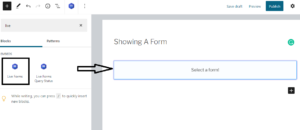
Now, go to the block setting and select the form.
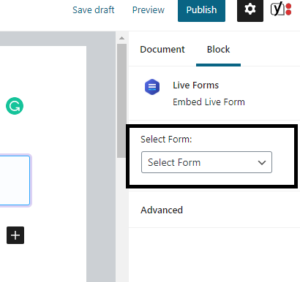
Lastly, publish the post or page, You will see the form on the post or page.
You can show the form with the shortcode also. You have to put the form code to the place you want to show this form to the user.
First Go to Forms >> All Forms, Now copy the form Shortcode from the form list.
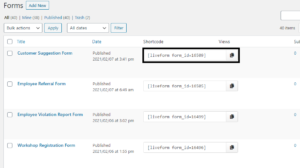
Then you have to put the code into the page or post where you want to show the form to the user. Now add a shordtcode block, paste the Shortcode and click on publish.
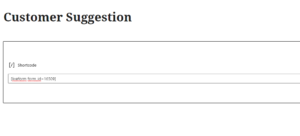
After publishing/updating you can see the form appears on the specific place of the post or page.
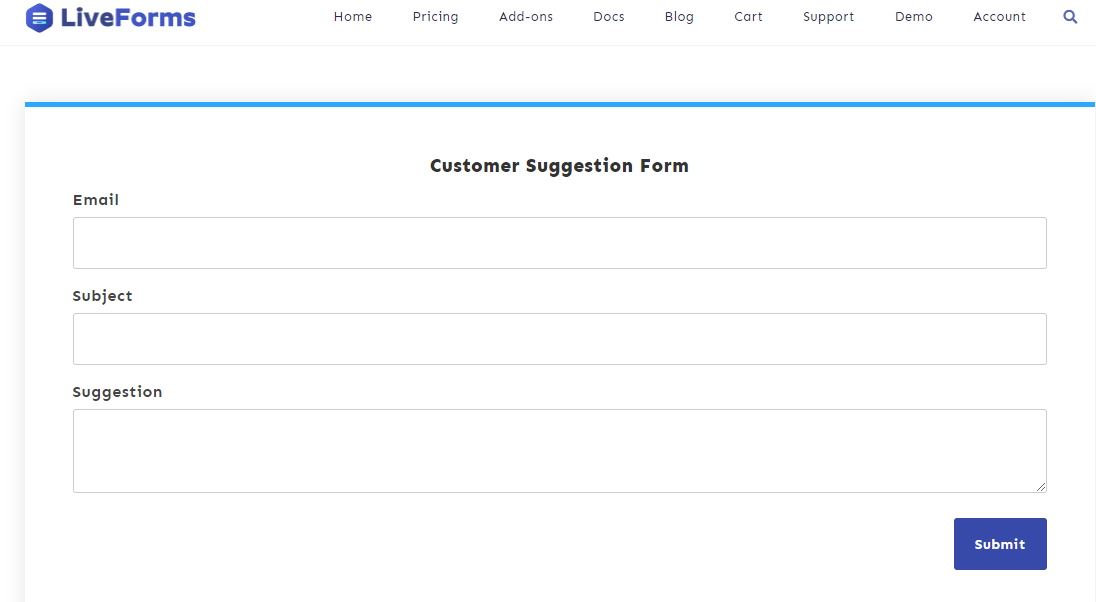
Now user can fill up and submit the form. You can see the submission of the details from Form Entries.
if you want to create a new form, see here.
Showing a form on post/page:
In shorts:
Details:
After creating a form or publishing a form, you can show the form anywhere on the site. Just go to the page or post where you want to show the form. Now, search the Live Forms block and press it, you will see the form block on the page or post.
Now, go to the block setting and select the form.
Lastly, publish the post or page, You will see the form on the post or page.
You can show the form with the shortcode also. You have to put the form code to the place you want to show this form to the user.
First Go to Forms >> All Forms, Now copy the form Shortcode from the form list.
Then you have to put the code into the page or post where you want to show the form to the user. Now add a shordtcode block, paste the Shortcode and click on publish.
After publishing/updating you can see the form appears on the specific place of the post or page.
Now user can fill up and submit the form. You can see the submission of the details from Form Entries.
if you want to create a new form, see here.
Sidratul Sohrat
I am Sidratul Sohrat, a dedicated content writer with a fervent passion for creating engaging and informative content related to technology, business, and marketing.